What Is SurveyMonkey?
Despite the similarities between their names, SurveyMonkey is not the same thing as Survey Junkie. Survey Junkie is a platform that allows you to take surveys in exchange for in-platform points and cash. SurveyMonkey, comparatively, lets you create high-quality surveys to assess anything from employee engagement to target audience satisfaction with your customer service.
www.surveymonkey.com was originally founded in 1999, making it among the websites that once served as the backbone of the internet. Nowadays, it uses the cloud to allow small businesses and large conglomerates create customer-oriented market research surveys.
The back end of the site is rich with the survey tools you need to not only gather the consumer data you’re interested in but to assess it as well. When you sign on for a free trial, you can experiment with a limited suite of these tools and get a better feeling for the ones that may suit you best.
How To Create A Survey With SurveyMonkey?
The type of online survey you’ll be able to create when using SurveyMonkey will depend entirely on which profile you opt to take advantage of. With a basic profile, you’ll need to limit your surveys to ten survey questions. That said, you’ll be able to arrange yours in any of the 31 survey templates the survey platform makes available to you. You’ll also be able to choose from 15 different question types, better diversifying your array of answers in the process. These include:
- Open-ended single textboxes
- Multiple textboxes
- Essay boxes
- Drop-down answers
- Numerical textboxes
- Yes/no questions
- Demographic details
- Date/time boxes
- Multiple choice answers and checkboxes
- And more
When looking at how to create a survey, your options expand when you sign up for a premium account. SurveyMonkey broadens your template options with twenty additional templates and an increasingly accessible array of tools on the back end of the platform.

How Do You Add Questions And Pages To Your Survey?
When you’re first creating a survey, you’ll need to select “new survey” from your account’s homepage. You’ll be invited to choose a template and theme it appropriately. You’ll also need to give it a title. After this, SurveyMonkey prompts you to choose what style of question you want to ask. Here, you’ll be able to phrase your questions as you please. Once you’re satisfied with both the question at hand and your potential answer choices, you can save the question and move onto your next page.
How Do You Apply Logic To Your Survey?
SurveyMonkey makes a variety of logics available to you, whether you’re on a basic or premium account. These logics include:
- Page skip
- Question
- Disqualification
- Advanced branching
- Page randomization
- Question randomization
- Carry forward responses
- Quotas
- Custom variables
- Question and answer piping
- Advanced piping
You can use the tools on the back end of your survey to determine which logics you want to apply. You can also edit these logics even after your survey’s gone live.
How Can You Customize A SurveyMonkey Survey Design?
As mentioned, the different kinds of accounts available to you through SurveyMonkey provide you with templates you can customize. These templates include features like progress bars and pages asking about survey-takers’ satisfaction with their experiences.
Naturally, a premium account will give you more tools to work with, but you’ll still be able to arrange your questions, answers and overall survey appearance at your leisure with a basic account.
How Can You Preview And Send Your Survey?
You will be invited to preview a survey as a survey respondent before publishing yours. These prompts appear after you’ve input your questions and arranged your survey’s appearance. Once you’ve reviewed your work, you can go back into your toolbox and change anything that looks out of place.
Once you’re finished, you’ll be prompted to share your survey. SurveyMonkey lets you share your survey through an existing platform, on social media, or with a select group of people. If you want a specific group to take your survey, you can either send them a link to the live survey or have SurveyMonkey email it straight to them.
How Do You Sign Up For SurveyMonkey?
Signing up for SurveyMonkey is a relatively straightforward process. On the platform’s home page, you’ll find a prompt to enter an email address and a password of choice. Once you’re settled, you’ll be able to explore the layout of a basic account or a premium account, depending on whether or not you want to pay a monthly platform fee. These home pages allow you to check on active surveys and assess the data that’s come in.
What Are Some Alternatives To SurveyMonkey?
If you don’t feel entirely comfortable working with SurveyMonkey or you just want to explore some options that you may already have your hands on, you can. Excel Surveys come with most versions of Microsoft. You can use these surveys at your leisure, but you will need to send them directly to recipients or find an alternative platform to host them through. Alternatively, you can sign up for an account through a platform like Doodle or Google Forms to experiment with a different array of tools for your scheduling and survey needs.
Both Doodle and Google Forms allow you access to response rates as well. In the back-end tool kit, you’ll be able to explore your list of questions, the amount of time each participant took answering them, and additional data that can help you better assess your survey’s success.
Coupon Codes
Paid Surveys
Related Articles:
- Best Way to Invest Even If You Only Have $100
- How to Make Money on Etsy: What to Sell & How to Start
- The Ultimate Shutterfly Cashback & Coupon Code Deal Hack
- How to Take Advantage of Survey Reward Sites
- Test Websites for Money: The Best Online Website Tester Jobs
- The Ultimate StubHub Savings Hack!
- AutoZone Coupons
- Hulu Promo Codes
- 2020’s Guide to the Best Flash Sale Sites
- Lensabl
- The Home Depot Cashback & Coupon Code Deal Hack
- Save for College with Just a Few Dollars a Day